[Do you like this? Please subscribe to my YouTube Channel and then share it for me!]
Video Summary
Do you have a Google Business Profile? This was previously called a Google My Business listing. This is a free service that lets you maintain your business information online.
It’s important for your business to have a profile so that local searchers can easily find your business. A properly configured profile helps your business show up in the part of the search results that I call the Money Zone™, the part of the search results that shows a map and up to three businesses.
This area is so prominent in the search results that the businesses showing up there are easily seen and searchers get access to your website, your phone number, and even GPS navigation, all in one place.
In this video, I’m going to show you how to add a business profile on Google, so you can take control of the information and optimize for the best results.
Video Transcript
Hello, my name is Jeffrey Kirk.
Do you have a Google business profile? This was previously called a Google My Business listing. This is a free service that lets you maintain your business information online.
It’s important to have a complete profile so that local searchers can easily find your business. A properly configured profile helps your business show up in the part of the search results that I call the Money Zone. That’s the section of the search results that shows a map and up to three businesses.
I call it the Money Zone because it’s so prominent in the search results that the businesses showing up there are easily seen. And, searchers get access to your website, your phone number, and even GPS navigation all in one place.
In this video, I’m going to show you how to get a Google Business Profile if you don’t already have one.
Since Google often makes profiles automatically when they learn about a business, a good first step is to verify that you really don’t have an existing profile.
Check If You Already Have a Profile
So let’s see what your situation really is. Start by going to Google and then search for your business by name.
If you do this on a desktop computer, and your business already has a Google business profile, you should see your business featured in a panel on the right side of the search results.
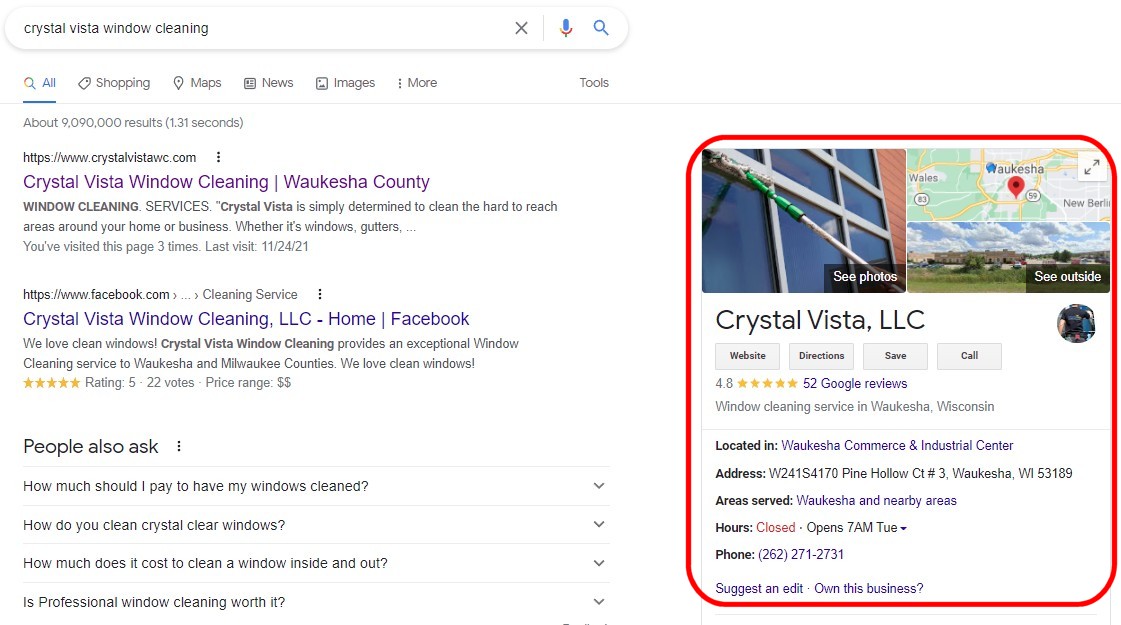
If your business does not show up this way, you may not have a profile. But we have to dig a little deeper to know that for sure. In this case go to google.com/maps. Then, type in your business name, then a comma, and then your city name. For example, I could type in “007 Cars and Gadgets comma Milwaukee”.
If your business shows up this way, then a profile exists. If that’s the case, then you don’t have to create a new profile. Instead, you need to claim the profile that exists. I have a separate video that shows you how to claim an existing profile. So, look for that link and follow that video instead.
Create the New Google Business Profile
Okay, so your business does not show up. In this case, look to the bottom of the left column in the Google Map results. You will see a link that says, “Add a missing place”, as shown in the image here. So click that link…
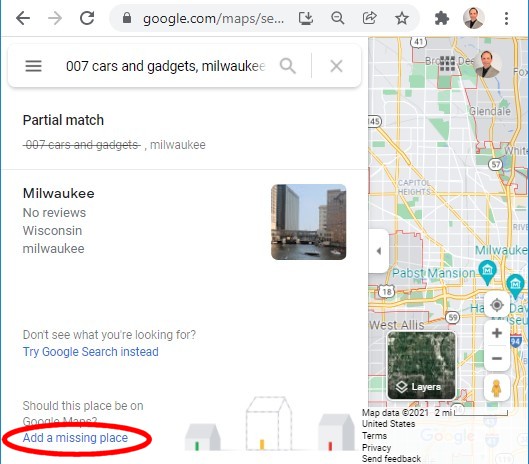 You must be logged into a Google account in order to complete the process. So one of two things will happen at this point…
You must be logged into a Google account in order to complete the process. So one of two things will happen at this point…
If you see a small window that asks you sign in to get started, you’ll have to click the sign in button and then log into your Google account or create a new Google account if you don’t have one. Or, if you are already logged into your Google account, a window will open which says, “Add a place” at the top. This is the window that you want to see.
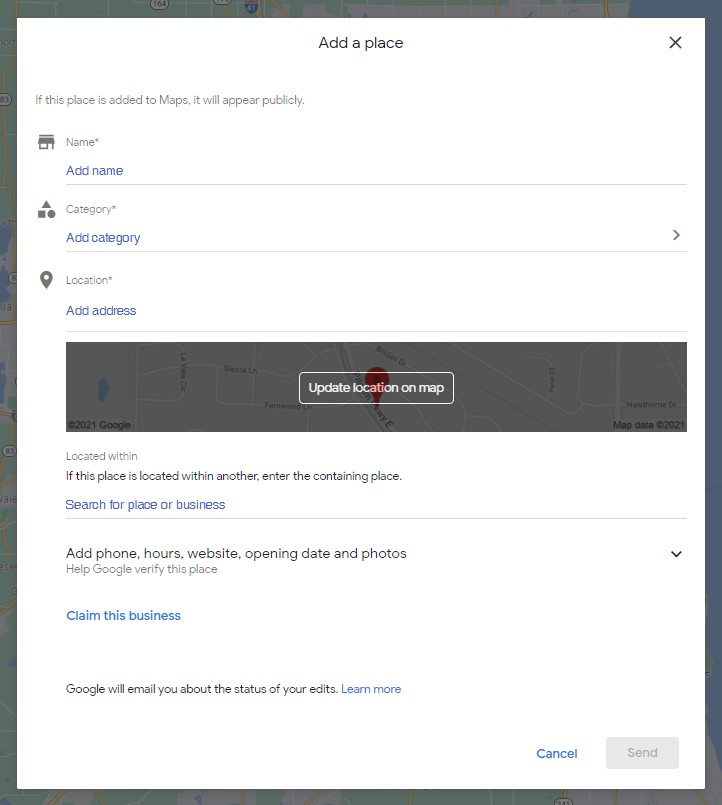
On this screen you can enter the business name, choose a category for the business, enter the business address, and pick a location on the map. You can also click the drop-down arrow to the right and open up the section to add a phone number, your website address, and other information.
At a minimum, add your phone number, but eventually you’ll want to add as much information as possible to your listing, so why not get started with that right now?
Once you have all the details in place, click the “Claim this business” link. This will start the verification process and connect this new business profile to your Google account.
Do not click the Claim button until the information you have is accurate. If you cannot complete the information accurately, then cancel and come back with the correct information later.
Get Code to Finish the Profile Verification
The reason is that in many cases, the creation of the listing takes some time. Typically, a postcard will be mailed to the business address. This card contains the instructions along with a verification code that must be entered to finalize the verification. Watch for this card to arrive within the next couple weeks.
So that’s why it’s important to have the correct information before you verify. If the address is incorrect, you’ll never get the card. And if you change the business name, change the address, or the business category after submitting the data and before verifying, then the process might start all over and you’ll have to wait for a new card.
To help prevent unnecessary delays in getting your business profile setup, it’s best to make sure that all your business details are correct before you start the verification process.
Once your business is verified, then you can make additional edits without starting the verification process all over again. And you can further optimize your listing to get better online results. You can look for that in another video as well.
So that’s it. That’s all it takes to add your Business Profile to Google.
Learn More On A Free Webinar
Earlier I mentioned the Money Zone, that part of the search results is the part that shows only 3 businesses and the map. There are three steps to get your business showing up there. You just completed step number one so congratulations.
Please consider joining me on an upcoming webinar where I show you all three steps. It’s the third step that most businesses screw up, so if you have not already seen that webinar, click the link below and get registered for free.
I hope you join me soon because your business deserves to be seen online!
Thanks for watching. Please subscribe to my YouTube channel and have a great day!