[Do you like this? Please subscribe to my YouTube Channel and then share it for me!]
Video Summary
Do you have a Google Business Profile? This was previously called a Google My Business listing. This is a free service that lets you maintain your business information online.
It’s important to claim and complete the profile so that local searchers can easily find your business. A properly configured profile helps your business show up in the part of the search results that I call the Money Zone™, the part of the search results that shows a map and up to three businesses.
This area is so prominent in the search results that the businesses showing up there are easily seen and searchers get access to your website, your phone number, and even GPS navigation, all in one place.
In this video, I’m going to show you how to claim your business profile on Google, so you can take control of the information and optimize for the best results.
Video Transcript
Hello, my name is Jeffrey Kirk.
Do you have a Google business profile? This was previously called a Google My Business listing. This is a free service that lets you maintain your business information online.
Perhaps you created the listing in the past, or perhaps Google created a profile for you based on information it found about your business.
It’s important to have a complete profile so that local searchers can easily find your business. A properly configured profile helps your business show up in the part of the search results that I call the Money Zone™. That’s the section of the search results that shows a map and up to three businesses.
I call it the Money Zone because it’s so prominent in the search results that the businesses showing up there are easily seen, and searchers get access to your website, your phone number, and even GPS navigation, all in one place.
In this video, I’m going to show you how to claim your business profile on Google, if it already exists.
Determine Your Google Business Profile Status
Not sure what your situation is, well, it’s easy to find out. Start by going to Google and searching for your business by name. If you do this on a desktop computer and your business already has a Google business profile, you should see your business featured in a panel on the right side of the search results.
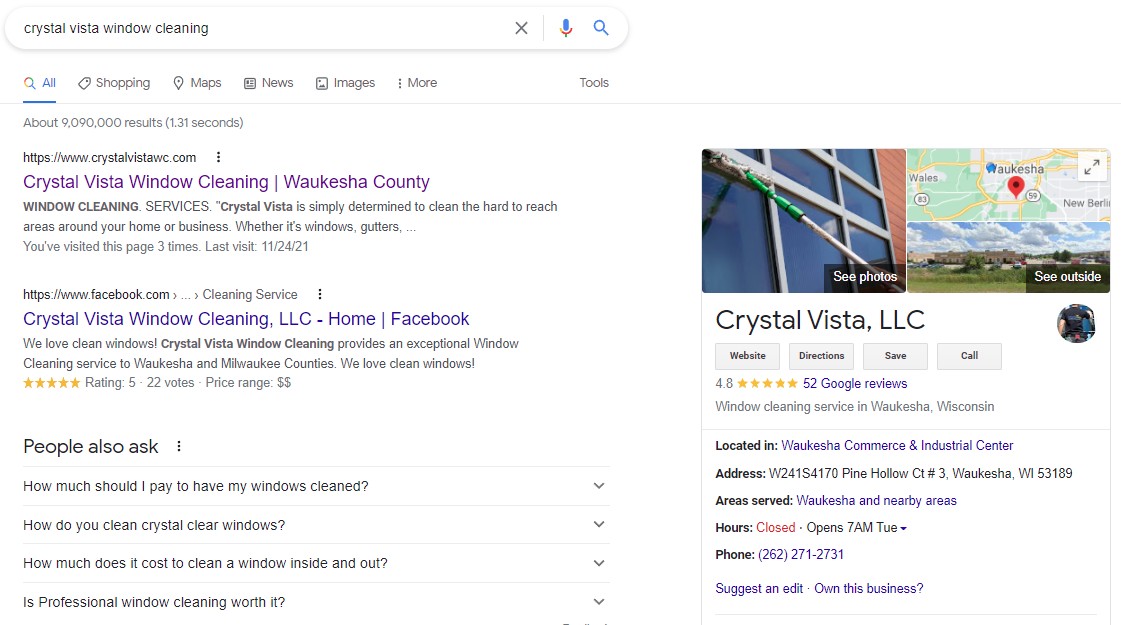
If your business does not show up this way, you may not have a profile. I have a separate video showing you how to create a new profile for your business if you don’t have one. So you can look for that link below (click here), if that’s your situation.
But from this point on, in today’s video, I’m going to assume your business has a profile and you want to claim it. The claiming process gets the profile connected to your Google account so you can edit the information whenever you need to do so.
Start The Business Profile Claim Process
Okay. Let’s dig into the claiming process. Go back to the search you did for your business name and look near the bottom of the initial business details.
There are two possible links you might see there. If it says, “Edit your business information,” then you already have access to your profile. All you have to do is click that link and make whatever changes you want to make. In this case, you have already claimed and have access to your listing. So all is well.
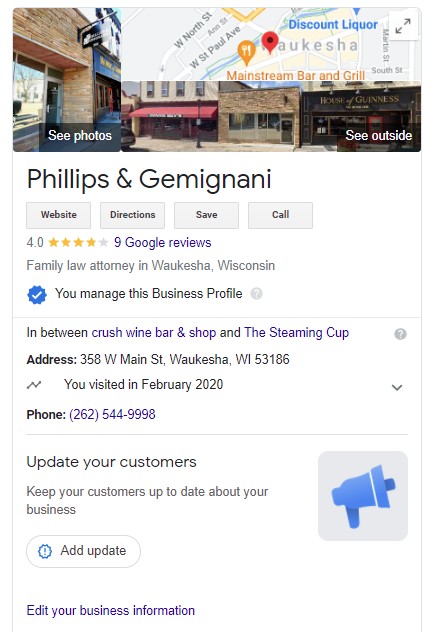
Your next step is to optimize your business profile. You might want to see my video with details on that topic.
However, if you do not see a link that says, “Edit your business information”, then you should see a question that says, “Own this business?” If you see, “Own this business,” in the business information, then you must click that link to begin the claim process.
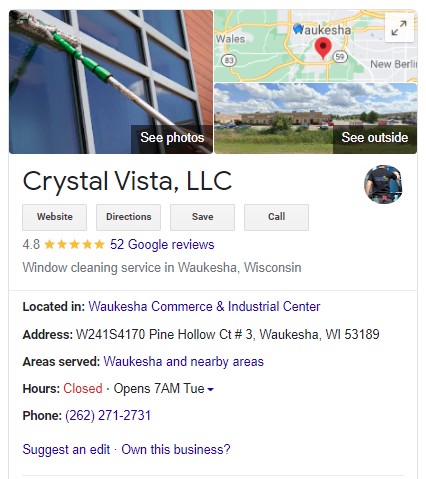
When you click that link, you’ll see one of two different things…
The first possibility is that you discover the business profile has already been claimed by someone. You will see an email address fragment in the upper right. Sometimes this has useful information and sometimes it’s quite limited.
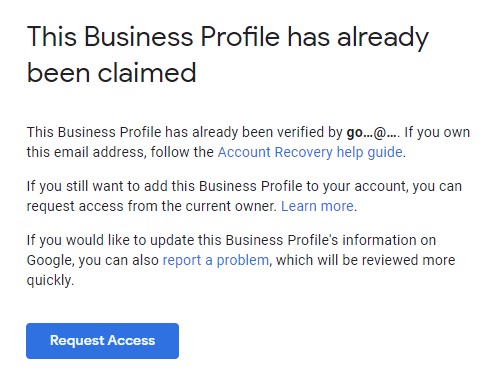
You might only get two letters from the beginning of the email address and nothing else. If you know who this email address belongs to, then talk to that person. He or she can give you access to the profile by adding your email address as a user.
But if you do not recognize that email address, click the request access button at the bottom to start the claim process. Doing this, will notify the holder of that mysterious email so they can approve or reject your request.
If approved, you will immediately get access to edit your business profile. And if rejected or there’s no response within three days, then you’ll have the opportunity to appeal or gain access through another route. So, that’s what happens when someone else has claimed your business profile.
The second possibility when you click on the “Own this business?” question link is that the business profile has never been claimed. In that case, you’ll see a different page.
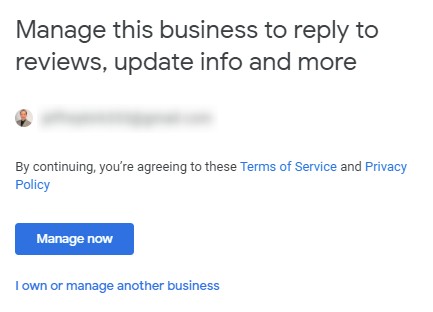
If you see something like this, click the manage now button to continue. Then simply follow the steps through the claim verification process. Along the way, make sure your business name, address, and category are all correct, before completing the verification.
Complete The Business Profile Verification
The verification itself may take place over the phone or it may require a postcard being mailed to your business address.
Using the phone option is the quickest, so use that choice if it’s available to you, otherwise accept the postcard option, keeping in mind that you have to watch for that postcard. To complete the verification you’ll need the code that comes on that card.
So, that’s it. That’s all it takes to get your Google business profile claimed. Claiming your business profile is the first step to getting your business showing up in the money zone.
There are two more steps you should take to get more prospects, to see your profile and decide to do business with you.
I have a free webinar that goes over each of these three steps. The step you have just taken, it’s pretty simple. The second step is also pretty easy. It’s the third step that most businesses screw up. So, if you haven’t seen my webinar, I hope you join me soon.
Your business deserves to be seen online. So click the link below to join me on an upcoming webinar. Thanks for watching. Please share this video with your business friends and have a great day.